When you first install utorrent you'll be asked to do a quick speed test and define the "port" you'd like utorrent to utilize. The window I'm talking about looks like this:

This area of Utorrent allows you to do two things. One, define and test your "port" which others with use to connect to you. And two, perform a speed test giving you valuable information you will need later in this tutorial.
Now some of you may be asking "what the heck is a port?". Well to put it the simply, think of your internet connection like a freeway, ports like a big valet parking lot, and your computer as a store where other computers pull up to your store. When you browse a web page or start a download, a car pulls up to your store. The valet attendant takes the drivers keys, makes a note of the car, and what stall it will be parked at. Then the driver and his passengers enter your store. When this lot fills up, your store becomes very cramped making it difficult for people to move around in. By telling Utorrent to use a certain number of ports, it makes the valet attendant's job much easier and keeps your store from getting to cramped for your customers. Simple right!
Step one: Determine Your Speed
Upon installing Utorrent you will be shown the window I previously mentioned. Otherwise you can access this window by opening Utorrent, and clicking Options >> Speed Guide.
Why is knowing your bandwidth so important you ask?
As a torrent user you face the balancing act of maintaining excellent speed without the over consumption of resources. If your a casual downloader of a few torrents a week, this part will not be so crucial for you. But if your consuming over 10gb of space a week you may want to take some time doing the math.
1) Take a second to open the Speed Guide in Utorrent and click on the "Run Speed Test at dslreports.com" button.
2) Once the web site opens, click the first test called "flash 8 plugin speed test".
3) Next your going to be shown a list of servers. Since we want to find out our maximum potential bandwidth we want to pick a location closest to us. Because, I am doing this test in Oakland, I'm going to select the Server in San Francisco to perform my bandwidth test:

When your test finishes, it will display your approximate download and upload speed. You'll want to write this down for later use. With this information we can move on to step 2.
Step 2: Configure port usage and bandwidth
In this step were going to tell Utorrent exactly how much of our available bandwidth we'd like to use and how many "parking spots" or ports it will use at any given time. I'd like you to pop into utorrrent's preferences menu:

Select Bandwidth from the left side of the window:

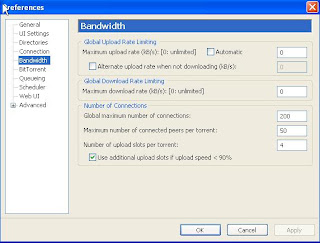
Questions you may be asking yourself at this point is "Won't reducing my download speed slow my torrents? What do I have to gain from reducing the speed?" Very valid questions.
The answer is simple: The combined speed at which all of your torrents are downloading will never reach the overall maximum bandwidth of your internet connection. Limiting Utorrent's bandwidth usage is important if you have 2 or more computers on your network. Moreover, if your using anything less than a cable internet connection, other applications that use an internet connection will become completely unresponsive. If your the only person on your network using a high speed internet connection and don't have a problem with dedicating all of your bandwidth to torrent downloads its your call.
So how do we determine what our optimal bandwidth usage should be?
Well, since our speed test result was in Kilobits and the setting we want to change in Utorrent is measured in Kilobytes, we need to convert kilobits to kilobytes. For more info on the relationship between kilobits and kilobytes pay a quick visit to this article @ speedguide :
A little bit of math is required for this
your download result from the speedtest / 8 = kbytes /sec
ex. My speedtest download result was 8017 Kbits /sec. I can round this off to 8000 Kbits /sec to simplify things, then divide it by 8 to get 1000 kbytes /sec.
My maximum bandwidth is roughly 1000 kbps.
A good download speed for Utorrent is about 75% to 85% of your maximum bandwidth. So, since 80% of 1000kbps is 800kbps I am going to use 800 for the setting here:

Ill rarely hit this limit but it can become important to set one when your downloading 5 or more torrents at once. *See bottom of this post for an advance tip on really opening up your bandwidth.
We can use the same process to determine our maximum Upload rate also. Using the "upload" results from your speed test, we can determine the ideal maximum upload speed the same way we determined our maximum download speed. After you have completed the conversion, plug in the number in the "Maximum Upload Rate" box.
Next, were going to tell Utorrent exactly how many ports to use for uploads and downloads.
A big problem I notice with torrent downloading is excessive port usage. This is where the relationship between ports and bandwidth becomes very clear. If you live in a house with many people on the internet at once, your roommates are probably getting down on you all the time about your downloading habits. The the internet slows to a crawl when your pulling torrents and they can't even access their email. You've tried time and time again to reduce your maximum bandwidth but still have trouble with this. Reducing your port usage in Utorrent can solve this problem once and for all. With the right amount of reduction you will never see the slightest bit of slow down for your torrent downloads and still allow for others on your network to browse the web uninterrupted.
Why does this happen you ask?
Well lets refer back to our parking lot / store analogy. Think of the internet as a collection of stores, and the roads linking those stores as internet connections. Regardless of how big of a freeway you have connecting your store with others, your valetparking lot can only take so many cars. When your parking lot fills up with cars, the parking attendant is going to get very confused and frustrated. Your router in this analogy is a combination of the vallet attendant and the parking lot and becomes a bottleneck when managing torrents. By limiting the amount of parking stalls Utorrent uses, you leave space for other stores (computers on your network) to use the same parking lot. Also relieving a great deal of stress on your parking attendant.
Now that you have a fair idea of how ports work lets play with this setting in Utorrent. To find the best amount of ports to use for your torrent downloads and uploads you'll have to rely on simple trial and error. A good starting point for port reduction is to set the "Global Maximum Number of Connections" setting to 70:

So now that we have gone over some really important topics and laid some good ground work to make utorrent more efficient, lets take a look at how we can make utorrent more secure.
ISP's, government organizations, and digital media corporations have been trying to find ways to regulate Peer-to-Peer filesharing for a long time now. Yet each time they find ways to profit from file sharing or prosecute participants of file sharing, programmers and hackers find new ways to keep information freely available to anyone willing to learn how to get it. Currently, torrents are being tracked and regulated in two ways:
- ISP's monitoring torrent traffic and limit the amount of traffic of this type.
- Organizations will create fake torrent seeders and lechers to dupe your torrent client into connecting to one of these servers. Once connected, a record of your IP address and your downloading is created.
Step 2: Setting up your Security
Preventing your ISP from limiting your torrent traffic is as simple as clicking a check box in Utorrent. Open your Preferences menu and select Bittorrents from the list. Next, click the drop-down menu under Outgoing Protocol Encryption and select enabled:

Click apply then restart utorrent. Your outgoing traffic will be more difficult to detect by your ISP. .
Next, were going to setup what is known as an IPfilter. This step is optional since it also does not have any effect on your torrent speed and is a bit harder to do than previous topics. For a complete how to on setting up IPFiltering for Utorrent click here.
Basically, the IPfilter is a list of known server IP address's that pose as fake seeders and lechers. Utorrent will flag these IP address's as harmful and will refuse their connection attempts. The list is very extensive and contains tens of thousands of IPs. The list can also be updated. For those wondering if its worth the time spent to set this up, it really depends on the amount of torrents you download. I feel anyone willing to spend the time doing this will benefit from using an IPfilter but this step will have no affect on performance.
Last but not least if your running firewall software we need to make sure Utorrent is able to make connections unrestricted. Adding an exception will definitely have an affect on your torrent speed and will allow more seeders to give you the data you need to complete your download.
Allowing unrestricted interaction between utorrent and your internet connection will require a "firewall exception". By default, utorrent has a setting under Preferences >> Connection >> Add exception to windows firewall enabled by default. If you have windows firewall enabled, Utorrent will place an exception in windows firewall the moment its installed. Its best to refer to your firewall documentation to find out how to add an exception.
Many of the topics I have covered today can also be found at the utorrent connection setup page.
Advanced topic: Change the maximum TCP/IP Connections per port. Refer to this great how-to on opening up the maximum number of TCP/IP connections in windows.

No comments:
Post a Comment